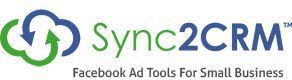How To Create Facebook Lead Ad Sync
Below is a video to show you how to set up a Facebook Lead Ad sync in Sync2CRM.
The steps for creating a new Lead Ads sync from Facebook data are:
Log in to your Sync2CRM account Click the Orange Create New Button in the top right corner of the dashboard
Click the Ad Platform you would like to sync which in this tutorial is Lead Ads.
Now choose the Ad Ac...
Continue readingHow To Edit Facebook Lead Ad
Here are the steps for editing you Lead Ad sync.
Log in to your Sync2CRM account and go to the Dashboard
From the Dashboard, click on the "three dotted" menu to the right of the Lead Ad, then click "Edit"
You will see a pop-up with the fields you can edit. You can make edits to Lead Ad field mapping, Tags, Custom Audience you would like to send your leads to (Must have created Custom ...
Continue readingLead Ad: How to add an Infusionsoft tag to the lead
A customer recently asked if it was possible to add an Infusionsoft tag to a lead when it is imported to Infusionsoft.
It is absolutely is. So I made him this video and thought it might be helpful to others as well.
Please note, this doesn't just apply to Infusionsoft. You can add Active Campaign tags this way as well. ?...
Continue readingLead Ad: Add A Hard Coded Value To A Field
In addition to the values from your Facebook Lead Ad form, you can also add hard-coded values to any field in your CRM. This is useful when, for example, you might want to hard-code the name of the Lead Ad in the Lead Source field for tracking purposes.
1 - On the Dashboard Profiles tab, click 'Create New':
2 - In the Create Wizard, choose 'Facebook Lead Ad' from the dropdown: ...
Continue readingLead Ad: Email Only Feature
Sync2CRM can send an email when a new Lead Ad is received, without syncing the contact to one of our supported CRMs. This is especially useful if you are using an email parser, like Zapier, to add to your CRM or your CRM is not supported.
1. On the Dashboard Profiles tab, choose Create New:
2. In Step 1 of the Create Wizard, choose Facebook Lead Ads from the dropdown:
3. In Step 2 of ...
Continue readingHow To Test a Facebook Lead Ad
A Facebook user can only submit a lead ad once. This can make testing your lead ad a challenge.
But there is a tool that you can use, on the backend, to test your ad as many times as you need to.
Just follow the instructions in this short video:
...
Continue reading