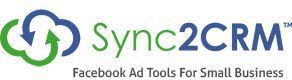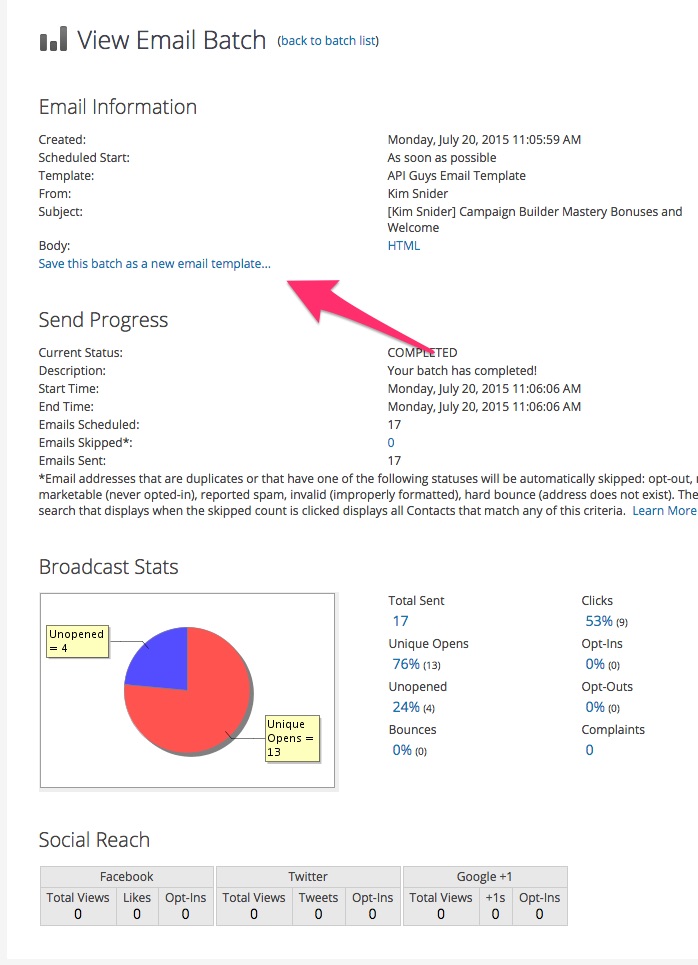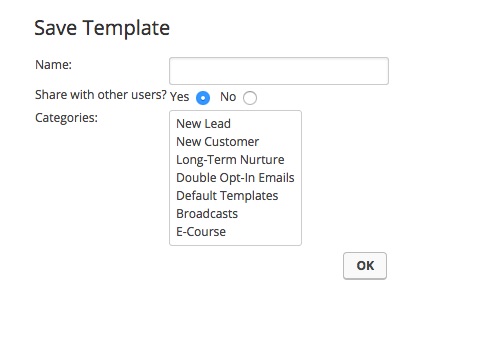Creating A Template From A Broadcast
by Kim Snider - Get free updates of new posts [thrive_2step id='749']here[/thrive_2step]
Have you ever created an email in the Infusionsoft email broadcast tool, sent it and then needed to send it again?
Well, that just happened to me the other day. I sent an email to all the new students in my Campaign Builder course, as an email broadcast. Then, a few hours later, we had one straggler sign up so I needed to send that same email to her. But I hadn’t saved it as a template.
Since I had sent myself some test emails before sending the broadcast, I could have just gone in my email and copy and pasted. But that isn’t very efficient. So here is what I figured out …
- Go to the Email Batch report for the broadcast email.
– If you just sent it recently, the quick way it to click View Report in the dashboard widget
– If it has been awhile, go to Main Nav -> Marketing -> Reports -> Email Broadcasts, put in the date range, find the broadcast and click View in the View Report column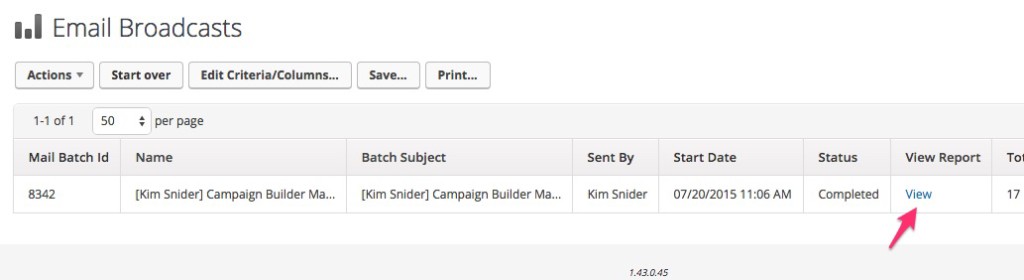
– If it has been awhile, go to Main Nav -> Marketing -> Reports -> Email Broadcasts, put in the date range, find the broadcast and click View in the View Report column
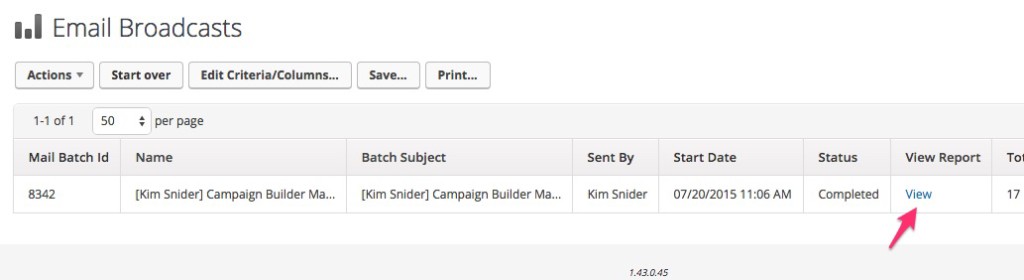
- In the Email Information section, click the “Save this batch as a new email” template link
- Give the new template a name
- Your newly saved templates can now be found in the Template Library by going to Main Nav -> Marketing -> Templates
You can use this new template to send an individual email, another broadcast or in Campaign Builder.