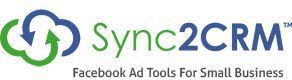How To Pixel Links to External Sites You Share On Social Media
Pixel links to external sites that you share on social media … Grow your pixeled list faster and stop wasting all that time you spend posting links to other people’s sites on social media!

I looked and looked and looked for a way to pixel clicks on links to external sites that I shared on social media … For example, you post a link on your Facebook Page to an article on NewYorkTimes.com.
You want to pixel anyone who clicks on that link, for obvious reasons. It is a warm lead, no different from someone who clicked a link to one of your posts on your website.
Problem is, you can’t couldn’t … Until now!!!
About six months ago, I hacked together a solution to this very problem … and have been pixeling all those clicked links ever since. Now I am going to share it with you.
The high level overview is that we are going to create our own link shortener … similar to bit.ly. And by doing that, we can create links that send someone to our link shortener domain to pixel them before redirecting them to the third party link.
The secret sauce is a WordPress plug-in called Pretty Link Pro. That is the only way I have found, so far, to make this work. So here is how I have it implemented …
[thrive_2step id=’4780′]
How To Set-Up Your Link Shortener
Step 1 – Purchase a short domain for your link shortener
Step 2 – Point that domain to a WordPress hosting site
Step 3 – Create a fresh install of WordPress for your link shortener
Step 4 – Purchase the Pretty Link Pro plug-in
Step 5 – Install the plug-in on your new WordPress site
Step 6 – Add your Facebook pixel to the plug-in settings
When you have completed these steps, your link shortener is ready to go.
How To Create A Simple Shared Link
Step 7 – Add the Pretty Link Pro bookmarklet to your browser menu bar
Step 8 – Find an article you would like to share on social media (not one of your own)
Step 9 – Click the bookmarklet
Step 10 – Copy the newly created link and then click Back
Step 11 – Paste that link anywhere
Technically, what is happening is the link momentarily directs the user to your site, the pixel is applied and it then redirects them to the target URL. This all happens in the blink of an eye.
How To Create A Facebook Custom Audience For Retargeting
Step 12 – Go to Facebook Ad Manager
Step 13 – In the main menu, under Assets, click Audiences => Create New Audience
Step 14 – Choose Website Traffic
Step 15 – Choose Anyone Who Visits Specific Pages
Step 16 – Choose URL Contains in dropdown
Step 17 – Enter the domain of your link shortener in the Keyword field (e.g. mylinks.com)
Step 18 – Choose the look-back period for your Custom Audience (e.g. 20 days)
Step 19 – Leave the check in Include Past Traffic
Step 20 – Give the Audience a name (e.g. All Social Shares – 20 Days)
Step 21 – Click blue Create Audience button
How To Use Social Shares Custom Audience For Retargeting
Step 22 – Go to Facebook Ad Manager
Step 23 – Create a new ad campaign
Step 24 – In the ad set, under Audiences, include the Social Shares audience and exclude any audiences who should not see the ad (e.g. those already on your email list if this was an ad for a lead magnet)
Other Use Cases for Pretty Link
I have the free version of Pretty Link, called Pretty Link Lite, on my regular site. The paid version is on a domain that I use only for link shortening. I use the free version on my Sync2CRM domain to:
1. Keep my branding on my links instead of bit.ly or some other link shortener
2. Hide my tracking parameters behind a shortened link
3. Create a descriptive link while preserving actual SEO friendly slug
4. Put a Call-To-Action in the link while preserving SEO friendly slug
5. Create evergreen links
When To Use The Link Shortener
You could, of course, put Pretty Link Pro on your main site and just skip the extra domain and WordPress install. I just think people expect a link shortener on those posts and you will get more clicks from a domain that looks like one. Hence my choice of links.fyi for mine. (Haven’t split tested. So just a theory.)
So, assuming you implement the way I did, when do you use a shortened link with your domain and when do you use one with your Pretty Link Pro link shortener?
My rule is, if the link is going to something on my website, where I am able to pixel it, I use a Pretty Link from my site. So I may take an SEO slug on my site like /marketing-services/ and create a pretty link of /work-with-kim/. Both have sync2crm.com as the domain.
On the other hand, if the link is going to anyone else but my site, including my YouTube channel, Facebook Group, etc. Basically any site that I cannot pixel, I use my links.fyi shortener.
PRO TIP: Segmenting Based On Link Clicks
I tend to post content related to several different but related topics: facebook marketing, marketing automation tools like Infusionsoft and Active Campaign, and small business productivity.
The offer I would make to someone interested in these topics will be different. For one, I may offer my software. Another training. And still another consulting.
With a little foresight, you can create a naming convention for your links that allows you to only target someone who clicked a link related to a particular interest or offer.
The way I described creating a simple shared link above, you will just get a slug made up of random characters … similar to a bit.ly link. So it may look something like links.fyi/fdycm.
But, like bit.ly, you have the ability to customize these links all you want. It just takes a few more steps. Instead of just hitting the bookmarklet, you have to actually go into Pretty Link in your WordPress dashboard and create the link. When you do it that way, you have the ability to edit the link.
To be able to target specific targets, you would prepend an identifying abbreviation to each link. So, my Infusionsoft posts may all start with the number 1 (e.g links.fyi/1fdycm).
Now, when you create your custom audiences in Facebook, you would say URL contains “links.fyi/1” to target clicks on your Infusionsoft posts, “links.fyi/2” for link clicks on Active Campaign posts, etc.
[thrive_2step id=’4780′]