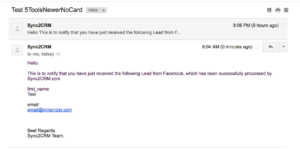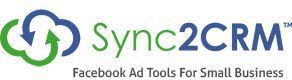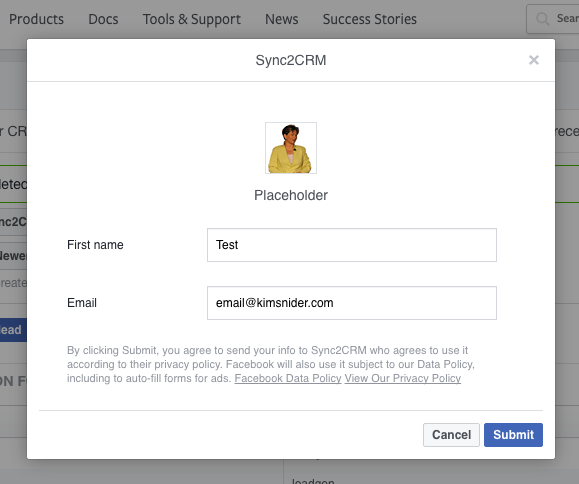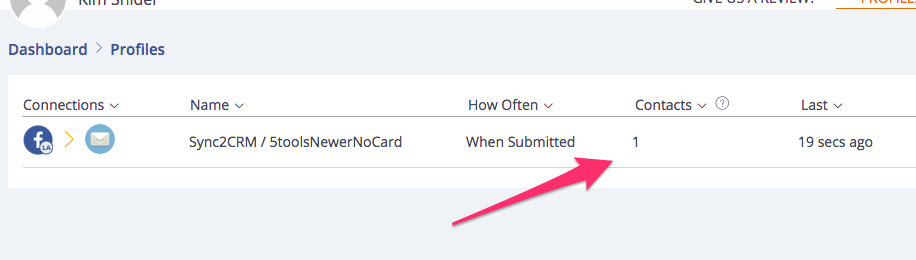Lead Ad: Email Only Feature
Sync2CRM can send an email when a new Lead Ad is received, without syncing the contact to one of our supported CRMs. This is especially useful if you are using an email parser, like Zapier, to add to your CRM or your CRM is not supported.
1. On the Dashboard Profiles tab, choose Create New:
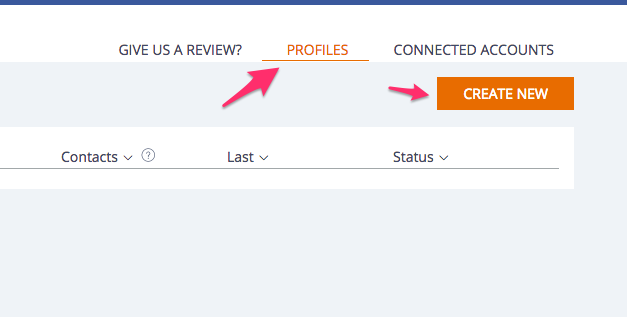
2. In Step 1 of the Create Wizard, choose Facebook Lead Ads from the dropdown:
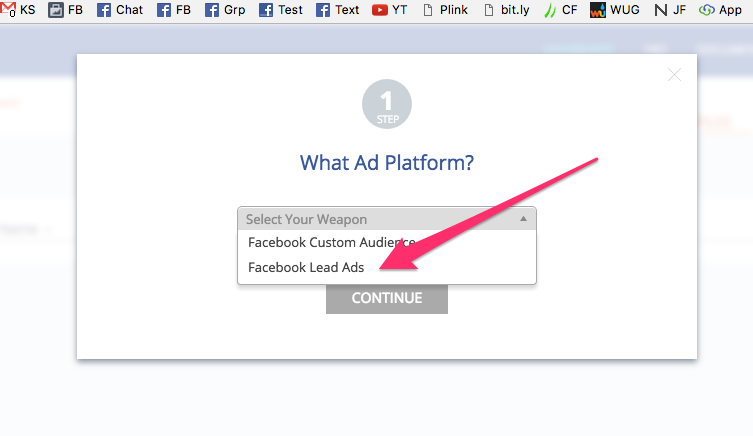
3. In Step 2 of the Create Wizard, choose your Facebook Ad Account from the left dropdown:
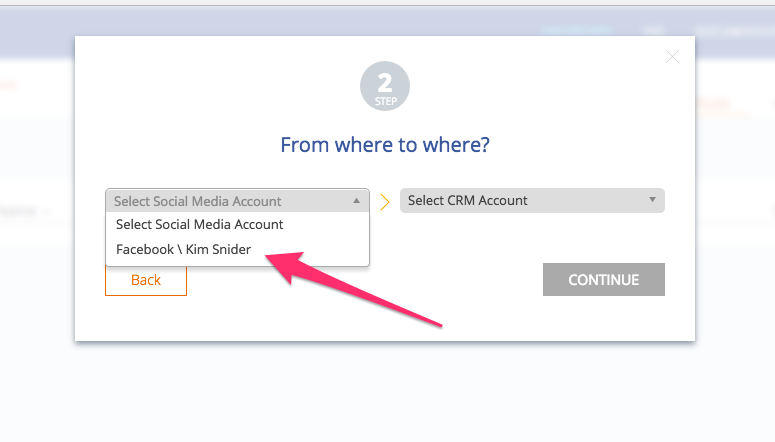
4. In the right dropdown, choose ‘Email Notification Only. (NOTE: If you have a number of CRM accounts connected, this will be at the bottom of the dropdown)
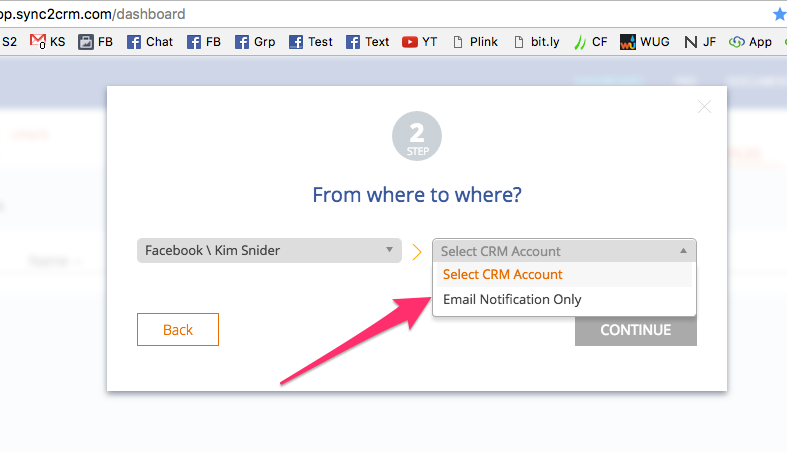
5. In Step 3 of the Create Wizard, choose your Facebook Lead Ad from the dropdown. (Note that lead ads are sorted by Page Name and then by Form Name):
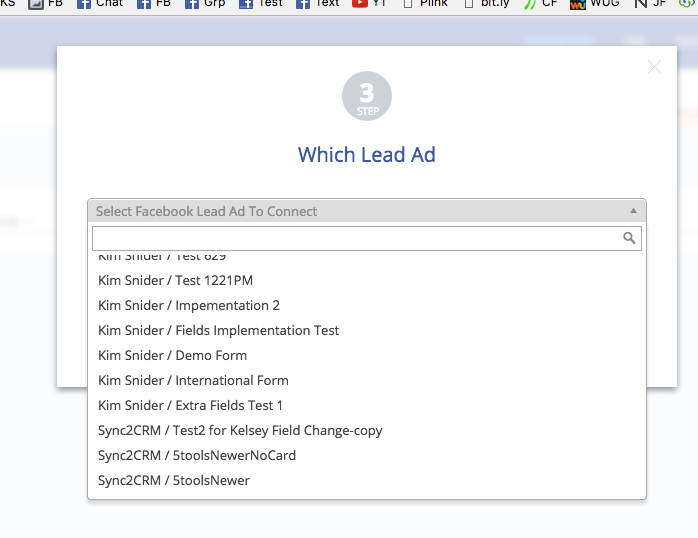
6. In Step 4 of the Create Wizard, add the subject line for the email and one or more email addresses separated by commas:
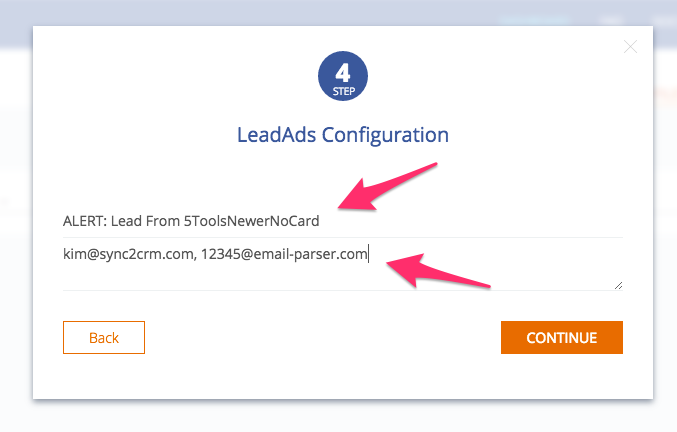
7. Click ‘Continue’ and your Lead Ad profile will be ready to receive leads:

8. You can test your Facebook Lead Ad by going to https://developers.facebook.com/tools/lead-ads-testing. Select the Page and Form. Click ‘Preview Form’.
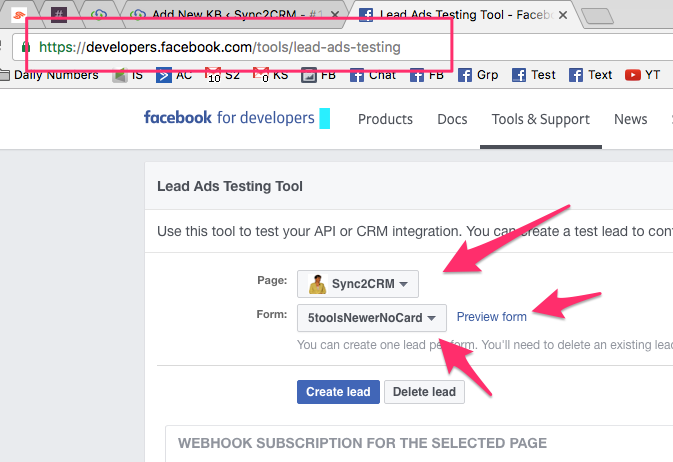
10. You will receive an email with the contents of the Lead Ad form: