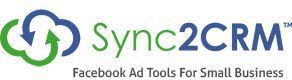Ninja Hack: Before/After Date In Decision Diamond
In a recent post to the IS Beginner Facebook Group, someone asked how to put a contact in a sequence based on when they were signing up. In other words, Joanne wanted the contact to go in one sequence if it was before a certain date and time and a different sequence if it was after that date and time.
The scenario was this: The campaign was registering people for a teleseminar. If they registered before the teleseminar had begun, they got a sequence with a number of emails, including reminders. If they registered shortly before or even after the teleseminar had begun, she wanted them to get a different sequence, which was shorter and left out the reminder emails.
The challenge is this: Decision Diamonds in Campaign Builder do not have rules for before or after a date or time. Since that is where our brain immediately goes we tend not to think of the other functionality in Campaign Builder that can get the job done. In this case, we just need to back up a few steps and use some date timers.
The basic logic of before and after a date in Campaign Builder is this ….
- Create a single sequence with multiple Start snippets (a.k.a swim lanes).
- Put a timer in each swim lane that divides up time according to your scenario. Use the timer appropriate to your scenario.)
- Apply a tag to satisfy a goal, immediately following the sequence. This pulls them through the sequence so they don’t stall there.
If you are struggling with this logic at all – or you are new to Campaign Builder – my best recommendation is to not just watch the video … but to build the campaign with me, as you watch the video, and run it. Feel free to ask any questions you may have on our Facebook Page or Facebook Group.