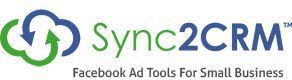Facebook Pixel Helper 101 – Don’t Try Facebook Advertising Without It
So, you’ve decided to jump on the Facebook advertising bandwagon. Everybody who’s anybody is using Facebook ads to boost their business, so why shouldn’t you, right? But there’s more to Facebook advertising than just throwing up some ads and pointing them at your webpages. There’s that whole audience pixel thing to worry about, to make sure you get the most out of your Facebook ad campaigns. Pixels can confuse even the most experienced of online marketers, if you’ve never worked with them before. That’s where the FB Pixel Helper can come in handy.
- A FREE Chrome browser add-on or extension that allows you to instantly see if a page has a Facebook pixel correctly installed on it.
- Helps you troubleshoot pixels by locating common pixel errors.
- Learn how to improve performance by learning from your pixel errors through suggestions
- Pixel did not load
- Coding errors
- Standard Event errors
- Multiple activations of the same pixel
- Invalid Pixel ID
- Cannot find product catalog
- You have opted out of tracking
- Pixel not paired with product catalog
- Pixel is not the only conversion
- Pixel took too long to load
It ONLY works in Chrome, and is ONLY available from the Google webstore.
To download Facebook Pixel Helper, follow these steps:
- Locate the Facebook Pixel Helper in the Google Chrome Store. (Add link here)
- Click on the blue Add to Chrome bar on the top right of your screen.
- After a few seconds to a minute, depending on your connection speed, you should see a message in the top right of your browser screen reporting that the add-on has been successfully installed on your browser.
- Install a Facebook pixel on your webpage of choice.
- Open that webpage in Chrome, with the FB Pixel Helper extension activated.
- Look to the right of the browser bar. You should see a </> icon.
- If the icon is blue, you have a Facebook pixel installed.
- Click on the icon if it is blue.
- A pop up window will appear with helpful information regarding your FB pixel.
The Facebook Pixel Helper is a great way to review your FB audience pixels. No one should try using them without it. The information it offers is invaluable to you, and to the success of your Facebook advertising campaigns.