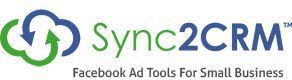How To Connect An Infusionsoft Account
by Kim Snider - Get free updates of new posts [thrive_2step id='749']here[/thrive_2step]
The steps for linking Sync2CRM to your Infusionsoft account are:
- Login to Sync2CRM account and go to “Connected Accounts” then click “Connect New Account”

- From here choose the Infusionsoft icon in the pop-up and click “CONNECT”:
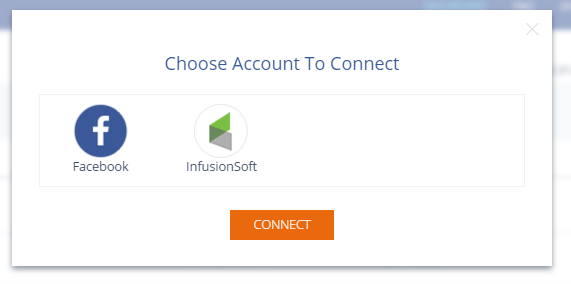
- This will then take you to the Infusionsoft Login page, enter your credentials and click “Login”
- Once you have logged in you will see a pop-up asking you to confirm the Sync2CRM connection to your Infusionsoft account. Click “Allow”
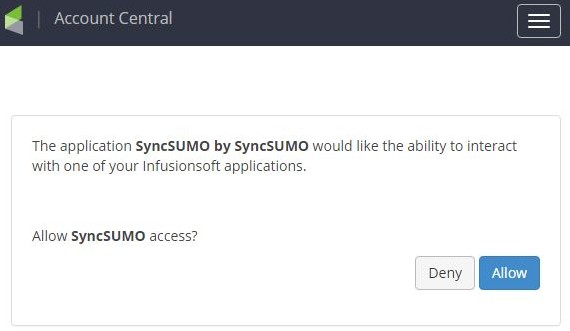
- Once authorised you will be taken back to Sync2CRM, scroll down to the connection you have just added and you will see the message explaining the account does not have an API key. Click the “click here” link and you will see a pop-up asking for your API key.

- To get your API key, in your Infusionsoft account go to the Main Nav in the top left and click on “settings” under the Admin column
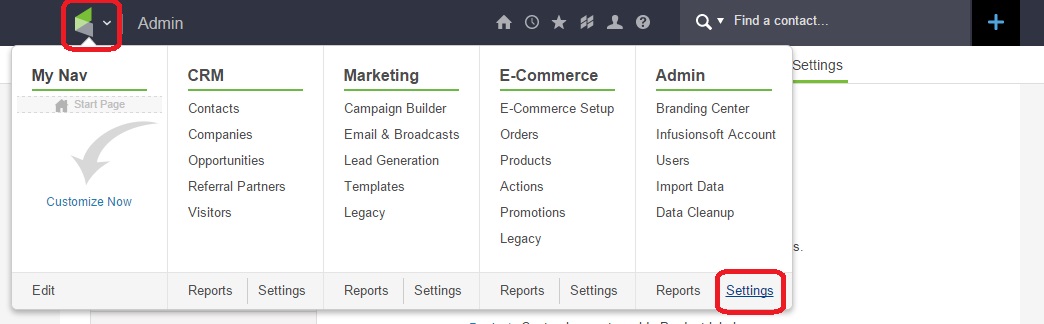
- On the next page, click “Application” on the left navigation
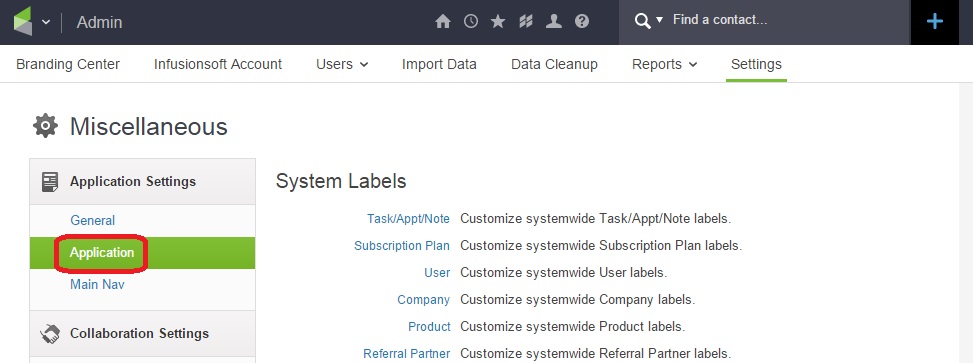
- On the next page, if you scroll down you will see the “API” section. You will need to type in a pass phrase and click “Save” When the page reloads you will see that now, you have an encryption key. You will need to copy and paste this into the Sync2CRM popup which asked us for the API key and click “Validate & Save”.
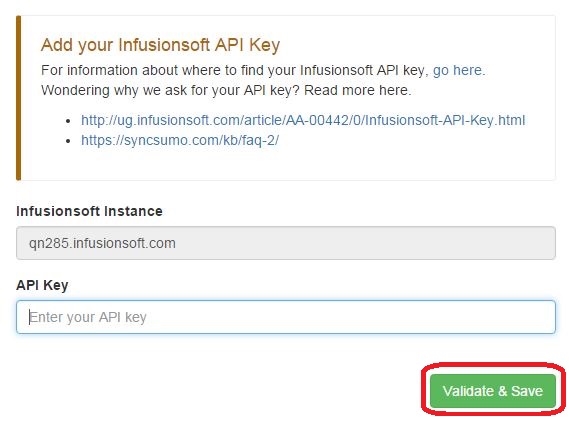
- Once you have clicked Validate & Save, you will see the message is no longer there and your API key has been accepted.

Your Infusionsoft account is now connected with Sync2CRM!